Packages files used to be the main way to use mods such as NRAAS, or to install the Pose Player and be able to use poses. Now you can manage the pose players and pose packs through CC Magic but the Mods folder still is useful for testing new packages and keeping the few mods that need to be replaced with new patches.
I am going to explain two different ways, chose the one that looks easier for you. I know you can create the Resource.cfg file manually but using those ways you won't have to.
A - Installing the framework file from MTS (no registration required)
B - Using Peggy's files
A - Installing the framework file from MTS (no registration required)
First we need to get the framework installation file from MTS following this link. It will ask if you want to open the file or save it, chose the save option and select a place on your computer where you know you will find it.It is a zipped file, so you will need to extract it. You can use 7zip as it is free, winrar, winzip, ... Most programs allow you to right click the file and use the 'Extract Here' option:
It will create a folder names Mods
You can now cut this Mods folder and paste it in your EA folder in documents, not the one in programs or wherever you installed the game but the one where you have your screenshots, Download folder where you place Sims3Pack to install through launcher, ...
Now if you open this Mods folder, you will find two other folders and the Resource.cfg file.
Only use the Overrides folder if you have files you downloaded that replace an EA one, so you will have to be careful what you put in there. Some sites will let you download EA Store hair that have been retextured, however you need the original file for it to show up in your game. I also have a mod that replaces all EA paintings that are created in the game when you use the weasel, and I very much like it. For this however I am showing the folder as you will see it.
It's the Packages folder that you are interested in. By default it has two files included:
If you start the game now and the intro is skipped, then you have installed your Mods folder correctly. The other mod makes it that there is no sparkle when you build. You can chose to keep them or not, I still use both of them.
Now this is how my Mods folder actually looked like for a while:
I used folders to store package files I was testing before merging them. You have to keep in mind that the more package files you have in there, the slower your game will load and render. After I passed 100 I was noticing a lot more lag, but at max my game takes 5 min to load.
Now I am using CC Magic, it is way faster to merge files than S3PE and you can manage your files more 'easily', at least as long as you are organised enough.
B - Using Peggy's files
Peggy is usually including in her downloads the Resource.cfg file. She is one of the most known hair maker for the Sims 3 and she offers many free downloads, so you should find at least one you would like in her list. The link will send you to the last page so you can browse if you would like more choice or to see what she has to offer for child and toddler, but for this tutorial I will chose to download the last one on the list. You can either download it directly or check the page for details.Download the hair has a .Package file.
Go to the place where you downloaded the compressed file, right click and either 'Extract Here' or 'Extract to' so that it will create a folder and the files will not mix up with any other you might have around.
Here is your Resource.cfg file:
Her Read me file will only give you the 'old' location where it was supposed to go, she hasn't updated her indications. So ignore it and go to your EA folder in my documents, you will have to manually create the Mods folder (which is why I still prefer the first way to do).
For this step I moved my own Mods folder away so I can show you. Press the New Folder (or if you have an older version of Windows, press anywhere on your folder but out of a file and chose New > Folder)
Name it Mods. In this folder place the Resource.cfg file you got from Peggy and then create another folder named Packages where you can put her hair and any other package file you want to install.
Congratulations, you made your own Mods folder!
You can add the Overrides one as well but Packages is the one that you will use unless told otherwise.

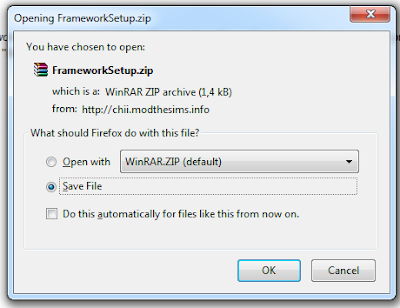













No comments:
Post a Comment